Our FAQ section is designed to address your most common questions and concerns about our printers and services. Here, you can find information on product specifications, warranty details, and troubleshooting tips. If you need further assistance, our support team is always ready to help. We strive to provide clear and concise answers to enhance your shopping experience.
Follow these instructions to purchase your Devicemend printer:
Once your order is confirmed, you’ll be ready to enjoy high-quality printing with your new Devicemend printer!
Follow these steps to restore the drivers for your Devicemend printer:
Your previous drivers for the respective peripherals will now be reinstated on your computer.
Follow these steps to exclude incompatible device drivers for your Devicemend printer:
This ensures a smoother operation by preventing updates to drivers that may not be compatible with your system.
Follow these steps to prevent the Devicemend Printer software from launching and running a scan when your computer starts:
This will disable the automatic launch of the software at startup, allowing you to open it manually when needed.
Yes, you can purchase the Devicemend Printer software without automatic subscription renewal. However, opting for automatic renewal ensures that you never miss important updates and maintain optimal printer performance.
To buy a license for one year only, simply leave the automatic renewal box unchecked on the purchase page.
For inquiries or assistance, please reach out to our dedicated support team. We’re here to help you with any questions or concerns about our printers and services!
Our support team is committed to providing you with prompt and effective assistance. Whether you have questions about our products or need help with troubleshooting, we’re here to ensure your satisfaction!